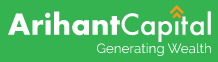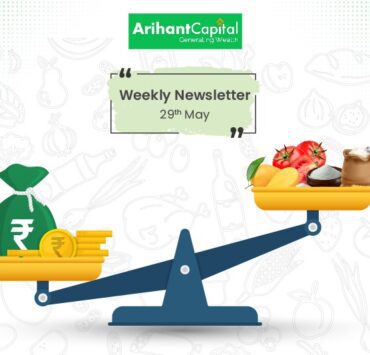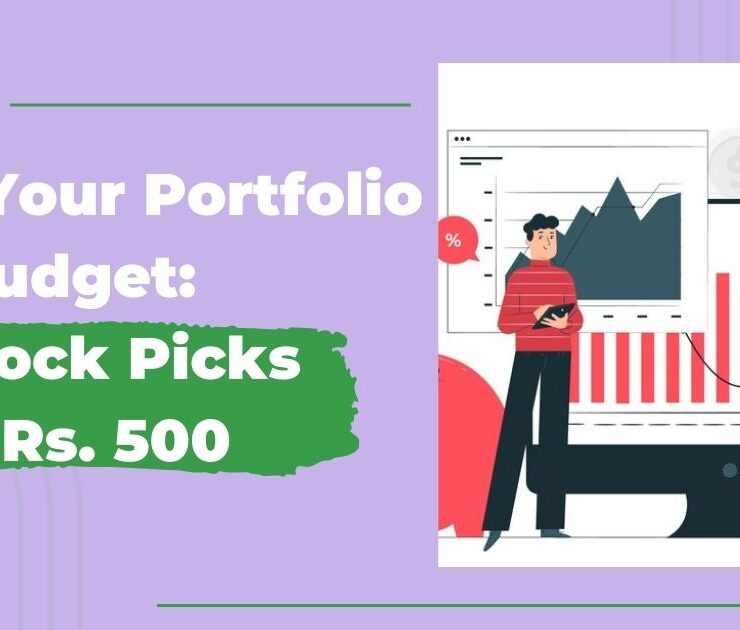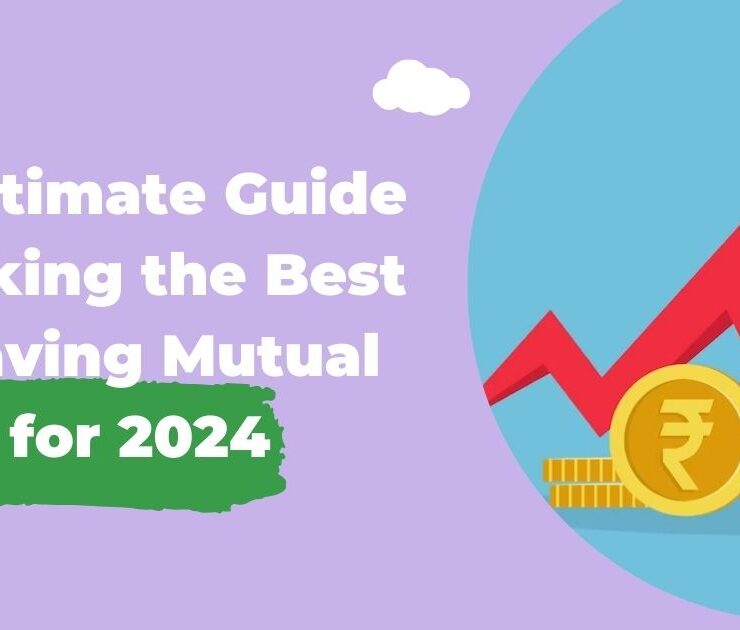What is the stop-loss order and trigger price?

Think of a stop-loss order as your exit plan, which allows you to limit the risk on your stock trade. When a trade goes against you, which means the price of a stock goes down after you bought it, or it moves up if you created a short position, a stop-loss order helps exit your position and minimise your losses – “the exit plan“.
A stop-loss order is an offsetting order placed to exit your buy or sell position once the stock reaches a certain price level (known as trigger price). Investors or traders often use stop-loss orders in an attempt to limit a loss, in case the stock moves in the wrong direction. A stop-loss order is often placed against an existing holding or position of a trader while some traders use it as part of their trading strategy.

Types of stop-loss orders
- Stop-loss limit order: Stop-loss limit order, also known as SL order, combines the features of a stop order and a limit order. When the stock hits the trigger price that you set, it triggers a limit order. Then, the limit order is executed at your limit price or better.
SL order = (Limit) Price + Trigger Price - Stop-loss market order: SL-M order combines the features of a stop order and a market order. When the stock hits the trigger price that you set, it triggers a market order. Then, your buy or sell order is executed at the market price.
SL-M = Only Trigger Price
A stop-loss order is a passive order. To activate it, you need to enter a trigger price. Once the stock hits the trigger price, the limit or market order is activated. However, there has to be a buyer and seller on both sides of the trade for the limit order to execute. If there aren’t enough shares in the market at your limited price, it may take multiple trades to fill the entire order, or the order may not be filled. By default, stop-loss orders expire at market close if they cannot fill within the day.
Unlike a stop-loss market order, a stop-loss limit order gives you some control over your trade by allowing you to set a limit price. Instead of executing the trade at the next available price, you specify the lowest price you are willing to buy or the highest price you want to sell at. A stop-loss market typically ensures that your trade is executed, but it doesn’t guarantee the price.
The best part about stop-loss orders is that once you place them, you don’t have to monitor how your stock is performing all day. This convenience is especially handy when you are busy at work or in a situation that prevents you from watching your stocks continuously.
What is the trigger price?
Trigger price is the price at which your buy or sell stop-loss order becomes active for execution and is submitted to the exchange. In other words, once the price of the stock hits the trigger price set by you, the stop-loss buys or sell order is sent to the exchange for execution. After the stop-loss order has been triggered, your shares will be sold or bought at the limit price set by you for SL orders, aka stop-loss limit orders, or at the market rates for stop-loss market (SLM) orders.
The stop loss (SL) order has two price components to it:
- The stop-loss price is also called the SL Limit Price.
- The stop loss trigger price is also known as the Trigger Price.
The following example will give you a better understanding of what is a trigger price:
Gopal holds 500 shares of TCS, purchased at ₹3,800. Gopal is a smart trader, and he wants to make sure that in case of any sharp fall in TCS stock his downside is protected. So Gopal uses a stop-loss order and decides that if the price of TCS falls to ₹3,200, his shares should automatically be sold, capping his loss at ₹600 per share.
If Gopal has set a stop loss market order, then once TCS stock hits ₹3,200, his 500 shares will be sold at market price. However, if Gopal has put in a stop-loss limit order, then his stock will sell at the limit price he has put for his SL order.
So this is how he will place the order – quantity, trigger price (left box) at which the limit order at the order price (in right box) will be submitted to the exchange:

How do you place a stop-loss order?
Placing a stop-loss order is the same as placing any other type of order. You’ll start by selecting “buy” or “sell.” Then you will choose Intraday order (trade), and define whether you want to place a market order or a limit order. Find where it says “Advanced Options,” and choose SL for a stop-loss limit order or SL-M for a stop-loss market order. Then, you just need to pick your trigger price and place the order.
The above image is what a stop-loss order screen looks like.
Example of a stop-loss limit order
Company ABC is about to release its quarterly earnings report and Megha believes that the stock price is going to rise. She would like to buy ABC stocks when it starts showing some upwards momentum.
- Specifically, Megha wants to buy stock ABC if it hits ₹150, as she believes this will be the start of its upwards momentum. At 10:30 am, ABC is trading at ₹100.
- Megha sets up a stop-limit buy order on stock ABC with a stop price of ₹150 and a limit price of ₹150.
- This means that if the price of stock ABC rises above or reaches the ₹150 stop price, her order will automatically convert into a limit order with a ₹150 limit price.
- At 2:00 pm, the price of stock ABC rises to ₹150. This means that at 2:00 pm, Megha’s order has hit the stop price, and turned into a limit order.
- As her limit price is ₹150, her buy order will fill as soon as possible, as long as the price of stock ABC does not rise above ₹150 before the order is able to fill.
A stop-loss is designed to limit an investor’s loss on his/her holding if it makes an unfavourable move. The key advantage of using a stop-loss order is you don’t need to monitor your holdings minute-by-minute. However, a major disadvantage is that a short-term price fluctuation could activate the stop and trigger an unnecessary sale. Use it wisely to manage your trades!